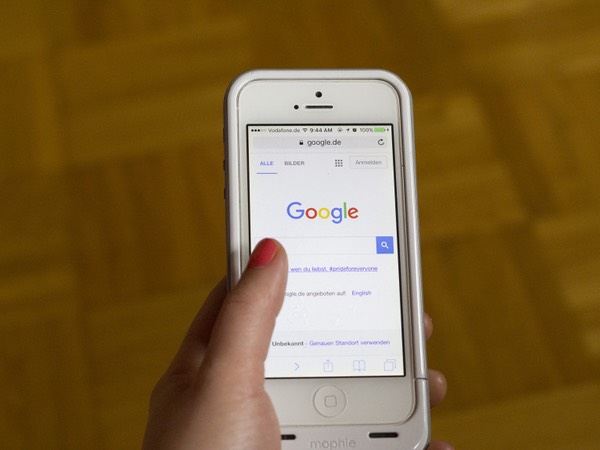Companies like Google are constantly upgrading the security of their platforms. After all, the last thing most of us need is to discover that some cybercriminal has gained access to our emails.
Aside from setting up security gateways like advanced passwords and two-factor authentication, Google provides users with several other security options, some of which you may have never heard of.
That’s why you need to know about Google’s most useful security features.
Sign-in & security
When you log in to Google’s “My Account” page, the first thing you see is Sign-in & security. To get to “My Account,” simply click on the circle with your initial inside in the upper right corner of the page. Then click on My Account.
Next, click on Sign-in & Security. This page allows you to set up two-factor authentication, change your password, and establish a security question.

It also allows you to bind the account with a cell number, which is incredibly useful for many reasons. For one it allows you to recover your account password via text message if your email account is ever compromised. The most useful feature, however, has to do with tracking and finding your mobile device.
Find your phone

By binding your phone with your Gmail account you can now track it via GPS all over the world, and even send it rings to help you find its exact location. To use the “Find your phone” feature, go to the Sign-in & security page by using the steps we’ve provided above.
Then, click on Get Started under the Find your phone section. You will see a section on the following page with a list of devices that are connected to your Google account. Click on the device that you’re looking for. Next, you’ll need to follow the step-by-step suggestions to help find and secure the device.
Security Checkup

From the My Account page, you can also run a security checkup. This will tell you if there are any security issues with your Google account as well as connected gadgets.
The security checkup tells you things like recent security activity, Sign-in & recovery information, Third-party access, as well as issues with your devices. If you see a yellow circle with an exclamation point inside on any of these things, click on it and follow Google’s security instructions to fix the issue.
Personal info & privacy

This section is where you have the ability to control your private information, who sees it, and what data is saved by Google.
First, you can edit your profile. Change your name, phone number, birthday, gender, etc. You are also able to adjust your location tracking as well as your blocked users, shared reviews, and Google + settings.
Privacy Checkup

Take this quick checkup to review important privacy settings and adjust them to your preference. To do this, click Get Started under Privacy Checkup on the Personal info & privacy page. Then click Start Now.
On the following page, you can choose what you share on YouTube. Choose who can see your YouTube videos, likes, and subscriptions, and decide where you share them.
Next, you can control what others see about you. Google sometimes displays your reviews, recommendations, and other relevant activity in its products and services.
This may include shopping contexts, like Google Play, and ads. The profile name and photo of your account may appear with that activity. This page allows you to edit your shared endorsements setting and block Google from showing your profile information.
My Activity

Next is the My Activity controls. You can make changes to web and app activity and save your search activity on apps and in browsers to make searches faster for customized experiences on other Google products. This includes things like Google Maps history, voice requests, and even YouTube history.
You can also erase your activity if you don’t want anyone else to see what you’ve been up to. Simply click on My Activity. Click on Delete activity by and then you can delete by topic or product. Search by keyword or filter by product, then select Delete results from the more options menu to delete all matching activity. There’s also the option to delete activity by date.
Account preferences

From this tab, you can adjust your Google Drive settings and saved payment methods. You can also adjust your language settings.
Finally, you can delete accounts associated with this account like that old spam email you no longer use.