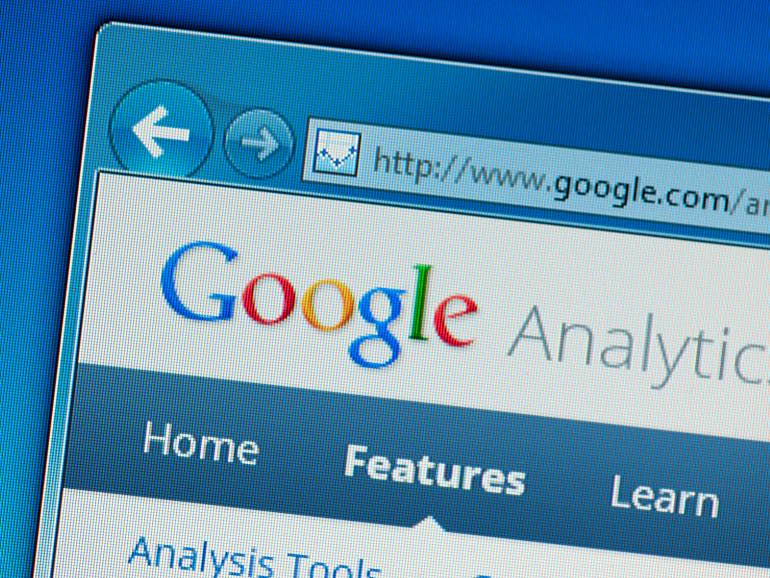What does Google mean to you? Maybe it’s just how you search the internet. Maybe Google Docs is your main word processing program. Maybe it’s your email provider. That’s as far as many people go with Google, but the company offers way more than that.
Google fans looking to get more out of their online experience will discover there are plenty of new worlds to explore, especially when it comes to Docs, Google’s online office suite.
Let’s dive into some of Google’s overlooked abilities. We will focus on what you can do with Google Docs but also look at some fun extras from elsewhere in the Google universe.
Go beyond text documents
Google Docs is more than just a word processor, it’s an entire suite of programs that have gotten steadily more powerful over years of development. Expand your horizons the next time you need to start a spreadsheet, build a presentation, create a form, or make a digital drawing. These are all options open to you when you start a new project in Docs.
You can also make use of Google’s handy templates for everything from resumes to brochures to book reports. You can find these on your main Google Docs page. These tools are particularly handy for people on a budget who don’t have access to a suite like Microsoft Office.
Dictate to Google Docs
Why type when you can just speak your mind instead? Google Docs will take dictation as long as you have a microphone connected to your computer and you’re using the Chrome browser. Go to the Tools menu and select “Voice typing” to get started. Your browser may ask permission to use your mic.
Dictation works surprisingly well if you take the time to speak clearly and not rush. You can add basic punctuation by saying “period,” “comma,” “exclamation point,” “question mark,” “new line,” or “new paragraph.” If you want to use voice typing a lot, then it’s wise to brush up on some of its more advanced capabilities with Google’s voice-commands guide.
Collaborate with others
Working in Google Docs doesn’t mean you have to fly solo. It offers some powerful collaboration options that let you share documents. Look for the “Share” option and you can either invite people directly or get a shareable link to your document. You can specify if collaborators can just read a document, just comment on it, or if they can also edit it.
To help keep track of changes, you can go to the File menu and select “Version history.” From here, you can choose to name the version you’re working on or look at the history to see who changed what and when they did it. Collaboration is great for work teams, but you can also use it in your personal life. You could get the whole family together through Google Docs to plan out a birthday party or work up a holiday dinner menu.
Translate an entire document
You’ve just written a Google Docs report in English, but you need to share it with someone who speaks Spanish. Head to the Tools menu, select “Translate document,” and choose which language you want. Google will generate a translation in a separate document. Just keep in mind that machine translation isn’t perfect, but it can usually get the idea across.
Translate by drawing
Outside of Docs, Google offers a different way to translate a foreign language. Head to Google Translate in your browser or open the Google Translate app on your mobile device. In your browser, look for a drop-down menu at the bottom of the translation box that lets you select handwriting as the input tool. In the app, this looks like a little pen icon. Now you can write out a word or symbol in another language and get a translation.
Get to know Google Lens
Lens is one of Google’s newer tools. It came to Android first, but just recently rolled out to iOS devices as well. The main way to access Lens is through the Google Photos app, though you can also find it tied into Google Assistant on some flagship phones.
To use Lens, open your Photos app, choose an image, and select the icon that looks like an incomplete square with a dot in the middle and a smaller dot in the lower right corner. Lens will analyze the picture and offer up related search results.
Lens has some nifty capabilities beyond just the search function. It can recognize breeds of cats and dogs, identify flowers, scan business cards to add to your contacts (for Android phones), tell you more about landmarks, and even help you add events to your calendar when you snap a photo of a flyer.’